-
Knowledge base
- Aurocon knowledge base
-
How to installations and services
- How to service and change Aurotrap battery
- How to CO2 service Aurotrap
- How to clean Aurotrap
- How to bait service Aurotrap
- How to install Aurotrap
- How often should I service my Aurotraps
- I just installed my Aurotrap, but It's not visible In the manager
- The QR code on my Aurotrap Is not working/scanning
- How to determine battery type - Is my battery rechargeable?
- How to determine battery adapter
- How to charge Aurotrap battery
-
Frequently Asked Questions
- How does the Aurotrap system work?
- Are Aurotrap products safe for pets and the environment?
- What are the key benefits of using AuroTrap over traditional rodent control methods?
- My Aurotrap has a broken lid, how can I order a new one
- My trap Dont Register Any Rodents
- How do I get a new CO2 cannister and battery (part numbers, battery adapter etc.)
- The CO2 cannister don't work after 20 kills
- Where can I purchase Aurotraps
- How do I get support on my Aurotrap
- My Aurotrap Is defective, what should I do
- Why did the alarm on my trap suddenly disappear?
- How to read trap serialnumber
- Aurotrap warranty, parts and RMA
- Aurotrap old and new lids difference
- What to do if your Aurotrap has been moved or misplaced
- Where to find my Aurotrap serial number and QR code
- My unit have lost signal
- My Aurotrap is Pending Update
-
How to use Aurotrap Manager
- How to log Into manager portal
- How do I reset my password?
- How do I find my traps In the manager portal
- I can’t find my Aurotrap In manager portal
- What to do If your Aurotrap Is not responding or showing data in the manager
- How to set up notifications in the manager portal
- How to move a trap to storage/deactivate, and when to use It
- How to edit traps
- How to read alarms in Aurotrap manager
- How do I move my trap to another customer in the Aurotrap Manager
- I'm not getting any alarms or notifications from our Aurotraps
- How do I add colleagues and technicians to Aurotrap Manager
- Aurotrap catch limit and how to use it
- Datasheet (Batteries and CO2)
- Getting started
- Billing
- Videos
- Media catalogue
Aurotrap catch limit and how to use it
Modified on Thu, 8 May at 12:19 PM
The catch limit feature is designed to notify you when a Collect trap has reached a certain number of catches, helping to ensure that the trap is regularly cleaned and emptied.
However, you have full control over this limit—whether you want to adjust it for individual traps or apply settings across all traps.
Editing catch limits for all traps at once
Go to:
Settings → Company → Catch Alarm Settings
Each trap model have it's own setting.
If you input a number, this will become the new default catch limit for all traps.
If you leave the field blank, the system will use a default value of 0.
If you set the value to 0, no notifications will be sent at all
Advised is to put between 2-4 for the traps, so make sure it's regulary checked and cleaned.
Editing catch limits for individual traps
We advise editing the catch limit at the company level, as setting it on an individual trap will override the company settings for that specific trap.
Traps → Select Trap → Edit Trap
This allows you to set alerts based on location, usage, or type of trap—perfect for mixed setups with different servicing needs.
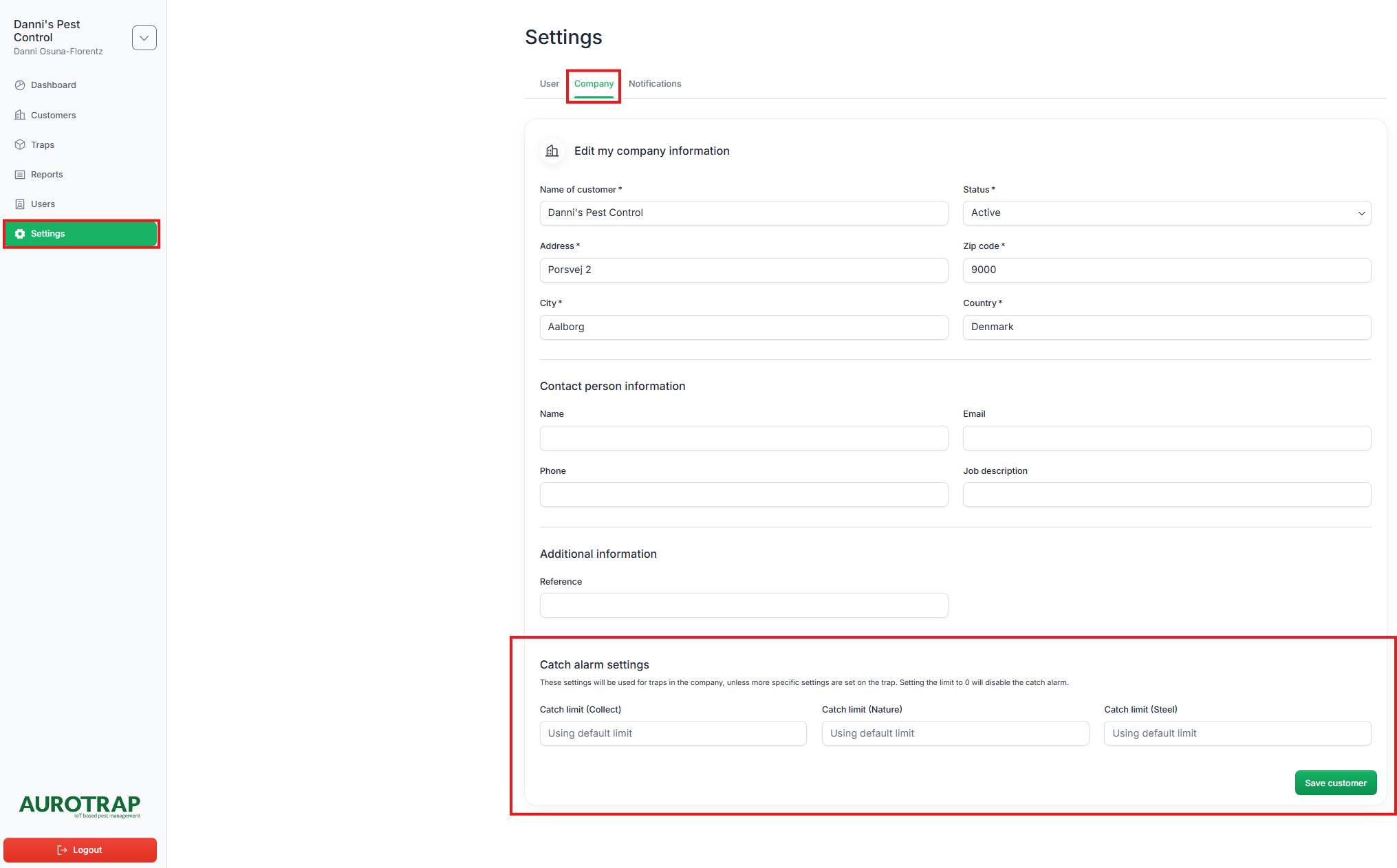

Was this article helpful?
That’s Great!
Thank you for your feedback
Sorry! We couldn't be helpful
Thank you for your feedback
Feedback sent
We appreciate your effort and will try to fix the article